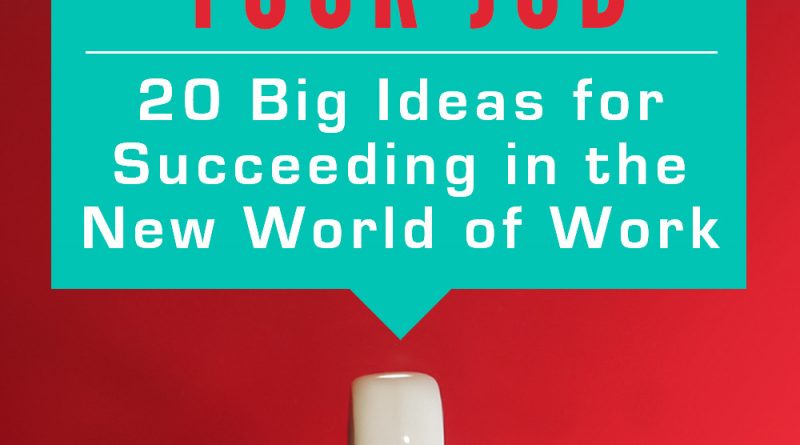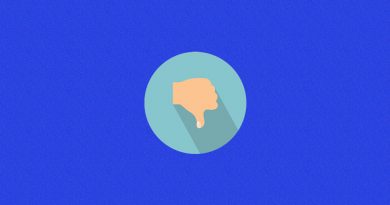Kindle Publishing: A Step-by-Step Guide for Selling Your Book Through Amazon
April 14, 2014
Note from Alexis: I don’t typically publish guest posts, but this is an exception. This post is from one of my team members, Heather van der Hoop, who helped me self-publish my first Kindle book. Because Heather was the mastermind behind making sure we set ourselves up to succeed with this venture, I asked her to share some of the tips and tricks we learned along the way. The result is this fabulous blueprint for Kindle publishing. Enjoy!
 While self-publishing through your own site has its benefits, the massive audience of Amazon’s Kindle store makes it appealing for authors looking to share their work with new readers. Publishing for Kindle comes with its own challenges, especially in the design and formatting departments.
While self-publishing through your own site has its benefits, the massive audience of Amazon’s Kindle store makes it appealing for authors looking to share their work with new readers. Publishing for Kindle comes with its own challenges, especially in the design and formatting departments.
However, if there’s anything we all know Alexis loves, it’s experimenting with new systems, methods and technologies. While writing her most recent book, You Deserve to Love Your Job, she knew she wanted to test the Kindle marketplace for herself.
Here’s how we took the book from manuscript to finished product, including lessons learned along the way.
1. Decide on KDP Select vs. KDP
Your first hurdle is deciding between Kindle Direct Publishing and KDP Select. Both connect your work with the millions of Kindle owners and readers who use Kindle apps on their smartphones and tablets. Both offer 70 percent royalties for books priced $2.99 to $9.99.
The big difference is that KDP Select requires 100 percent exclusivity — your digital book cannot be sold anywhere else.
While there’s a lot of debate about the merits of KDP Select, it was the clear choice for this book for several reasons:
-
Experiment: Alexis wanted to see whether KDP was a worthwhile complement to her own online store, with the goal of gaining exposure to a new audience of Kindle owners and using the Amazon algorithms to boost sales. Rather than dilute the test by publishing on a variety of platforms, we opted to go with KDP alone, so the exclusivity clause didn’t bother us.
-
Effort: Instead of spreading our efforts across several platforms, we opted to focus our energy on only one to maximize the returns.
-
Promotion options: KDP Select allows you to either offer the book free for five days or discount it for up to seven days through a Countdown Deal, which appealed to us — especially since during a CD, you still earn 70 percent royalties. You can run promotions manually if you’re in KDP, but once you price your book below $2.99, you’ll only get 35 percent.
-
Lending Library: All KDP Select books are included in the Kindle Owners’ Lending Library, which is free for Amazon Prime members. Every time your book is borrowed, you earn a share of a monthly fund ($1.2M in April 2014). While the fund wasn’t a huge draw, we were curious to see how many times the book would be borrowed. No earth-shattering results here: we only had five borrows in February and March 2014.
Choosing whether to use KDP Select or publish on more than one platform is an individual decision; you’ll have to figure out what makes sense for your work. One author who has made KDP Select work well for him is Steve Scott, who has had 39 books in the program. One benefit he mentions is that with so many books, he could choose to constantly run Countdown Deals, which leads to greater exposure for the rest of his catalogue.
2. Design and refine your cover
Your cover is a crucial element of your ebook; it’s all that Amazon will show potential buyers who scan Top 100 lists and “Customers Who Bought This Item Also Bought.” While we have a designer on the Socialexis team, we’ve also had good experiences using crowdsourcing sites like 99designs or Crowdspring.
Your cover must look good even when it’s tiny: your book’s page shows a 160px by 250px version, while the “Customers Who Bought This Item Also Bought” covers measure only 60px by 90px. Bright colors, bold text and a defined image help create an appealing cover. You’ll need a 1563px by 2500px image; Amazon recommends a 1.6 height:width ratio.
One way to make sure your cover resonates with potential readers is to have your designer create two or three options, then ask your audience for feedback. This not only lets you see whether there’s a clear preference, it also clues you into small details you might not have considered. Alexis’ readers chose the final design and shared valuable feedback that helped us make the cover more attractive.
3. Convert your manuscript to mobi
While you can technically upload formats including .doc, RTF, PDF, txt, ePub and HTML, most experts recommend uploading your book as a mobi, a format specific to Kindle. DIY’ing the conversion can be time-consuming — you want to make sure everything’s perfect! — but it’s worth it to learn the process so you’ll save time on future books.
First, download Amazon’s free programs KindleGen and Kindle Previewer. KindleGen converts HTML files to mobi, while Kindle Previewer shows you how your book will appear on different versions of the Kindle.
Next, open Scrivener and get ready for it to blow your mind. Once you tell Scrivener where to find KindleGen, its Compile function handles the conversion for you — all you have to do is specify formatting choices.
While there will be lots of trial and error — I went through at least 25 test conversions — it’s worth it to play with different settings and see what looks best for your book. Each conversion took fewer than 10 seconds; most of your time will be spent reviewing in the Kindle Previewer and tweaking Scrivener’s Compile settings.
A few tips: don’t include a cover in your Compile, since you’ll upload it to Amazon separately. Scrivener can automatically create a Table of Contents that links to each chapter during the Compile; just check the box under HTML Settings. Choose whether you want it centered, which is the default, or left-aligned; if the latter, go to Layout and uncheck the box next to “center the TOC.”
If your chapters have complicated names and structure like Alexis’ book, make a TOC manually using Scrivener links, which you’ll find under Edit –> Scrivener Link –> New Link; then check the “Convert Scrivener Links to HTML links” box under HTML Settings to turn these into regular hyperlinks when you hit Compile.
For a detailed walk through the process, read Patrick Hester’s Scrivener Quick Tips Series, especially the posts on Building an Ebook. Ed Ditto also explains how quick and easy the process can be in his guest post on The Book Designer, and the Google+ Scrivener Users Community is extraordinarily helpful. If you don’t have Scrivener, its creators offer a 30-day free trial (that’s 30 days of use, not 30 days from download) and it’s available for both Windows and Mac users.
4. Publish and set price on Amazon
Before you get to the technical aspects of uploading and publishing your book, consider the strategic side of the process. Upload your book at least 48 hours before you plan to launch — though Alexis’ book was ready within eight hours, you’ll want that buffer time if anything goes wrong.

In How to Start Publishing for Kindle, Jeff Goins recommends publishing your book on Amazon a few weeks before your ideal launch date, then sending free copies to friends, family, colleagues and bloggers in your field and asking them to leave a review on the book’s Amazon page. That way, when you tell the world about your book, prospective buyers will see lots of positive reviews — a big factor for those who may not be familiar with your work. While Jeff recommends sending out 150 to 200 free review copies, we only sent about 20, which resulted in 11 reviews by launch day. We probably could’ve spent more time on this, but those reviews seemed to do the trick.
Uploading your book is actually quite simple. Choose your two categories carefully: these sections of the Kindle bookstore help potential buyers find your book while browsing and on Top 100 lists. We chose Careers –> Job Hunting and Careers –> Guides and have seen a marked difference: the book has consistently ranked higher in Job Hunting because Guides includes more heavy-hitters in the career advice world (think The 4-Hour Workweek and The $100 Startup). We did hit #1 in both categories, though.

Add up to seven keywords that will lead readers to your book. Be thoughtful about this: What terms will potential buyers search for in the Kindle store? What questions does your book answer? Upload your cover and choose whether you want Digital Rights Management protection for your book (Alexis chose to decline this).
Congratulations, you’re ready to actually upload your book! Click “Browse” and select your mobi file. Once it has loaded, check it one more time with the Online Previewer, then click “Save & Continue” to move on to the Pricing section.
Your royalty options depend on the price you choose. Since we listed You Deserve to Love Your Job at $4.99, we chose the 70 percent royalty, which applies to books priced from $2.99 to $9.99. As Jeff Goins says in How to Start Publishing for Kindle, why would you pick 35 percent and give Amazon the majority share in your work?
5. Reward your loyal audience
Your first buyers on Kindle are likely part of your existing audience: blog readers, social media followers and friends. Reward these people who know, enjoy and support your work by giving them a great deal.
You Deserve to Love Your Job launched at $0.99 before jumping to its $4.99 regular price, so the 123 people who bought in the first 24 hours got a great deal. Alexis also offered a bonus to anyone who emailed her a screenshot of their honest review on launch day: a coupon for 20 percent off any of her courses or guides, which resulted in seven new reviews.
Incentivizing early purchasers also has another effect: when lots of people purchase at once, Amazon’s algorithm picks up on your book and promotes it, exposing it to more potential buyers and helping your book climb the ranks.
6. Promote your book
While Amazon will help your book reach new readers, its algorithm requires the book to first hit a certain (mysterious) number of sales. To earn support from Amazon, you need to spread the word about your book yourself.
Alexis detailed our marketing and promotion plan in her launch analysis post, and we executed it well. However, your efforts can’t end after launch: plan to continue marketing your book for as long as you want to make sales.
What’s the best way to do that? Write and submit guest posts that support your book. Share important quotes on social media; we created quote images for several of the book’s sound bites. Continue to link to your book in your blog posts, social media updates and email signature. Plan promotions: remember that for each 90-day KDP Select cycle, you get either five Free Days or one seven-day Countdown Deal. Get creative to market your book to new buyers.

7. Track your metrics
You want to see results from all this hard work, right?
Use a simple spreadsheet to track your book’s performance (we use Google docs). Here’s what we measure:
-
Sales: Your KDP Report only shows month-to-date sales; if you want daily sales, track them yourself by checking this report every 24 hours. Since this is an experiment, we track sales in all countries, and we’ve been surprised at the numbers from outside North America — hello, buyers in the UK, Denmark, Spain and Australia!
-
Borrows: Because the book is in the Kindle Owners Lending Library, it earns a portion of a monthly pool based on its number of borrows. Borrows also contribute to the book’s rankings; Amazon’s algorithm treats them like sales. Borrows appear in the same month-to-date sales report and we track them monthly.
-
Reviews: Check your book’s sales page to see how many reviews it has earned and what readers think. We track the number of reviews of each star rating and note any recurring feedback on a weekly basis.
-
Rank: While some Kindle experts like Steve Scott discourage tracking rank (in his Kindle book Is $.99 the New Free?), we consider it part of the experiment. Check your book’s sales page under “Product Details” to see its rank overall in the Kindle store and in each of its categories. Rankings are updated hourly; be careful not to get sucked into hitting Refresh every few minutes!
Alexis covered the results of our launch in an earlier blog post, but the final tally for February 2014 was $200.24 from 168 sales.
While You Deserve to Love Your Job isn’t raking in the big bucks, as Alexis wrote, “[the] goal here wasn’t immediate revenue. The goal is to help people approach work differently. And just think: after only [10 days] of sales, [168] people might now feel motivated to make a change so they feel happier with their jobs.”
If you have any more questions about the process of publishing for Kindle, I’ll do my best to answer in the comments!
And if you want a copy of You Deserve to Love Your Job, it’s available on… you guessed it… Amazon.